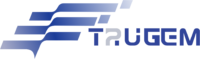Imagine working from a coffee shop while accessing your company’s private files securely, or streaming your favorite shows while traveling abroad without geo-blocks. A VPN Router makes this possible by encrypting all internet traffic for every device in your home or office. But what exactly is it, and how do you set one up?
In this guide, we’ll break down what a VPN Router is, why it’s a game-changer for privacy and security, and how to configure it step-by-step—even if you’re not tech-savvy. Let’s dive in!
Table of contents
What is a VPN Router?
A VPN Router is a regular router with built-in Virtual Private Network (VPN) software. Instead of installing a VPN app on individual devices (like your phone or laptop), the router encrypts data for every device connected to it—smart TVs, gaming consoles, even smart fridges!
Key Benefits of a VPN Router
- Security: Encrypts your internet traffic to protect against hackers on public Wi-Fi.
- Privacy: Hides your IP address from websites and internet service providers (ISPs).
- Bypass Geo-Restrictions: Access global content from anywhere.
- Whole-Network Protection: Secure devices that don’t support VPN apps, like IoT gadgets.
VPNRouter vs. Regular VPN Apps
| Feature | VPN Router | Regular VPN App |
| Coverage | All connected devices | One device at a time |
| Setup Complexity | Requires router configuration | Simple app installation |
| Device Support | Works with IoT/smart home devices | Limited to compatible devices |
How to Set Up a VPN on Your Router
Setting up a VPN Router involves two main steps: choosing a VPN service and configuring your router. Here’s a simplified breakdown:
Step 1: Choose a VPN Service
Not all VPNs work with routers. Pick one that:
- Supports router-compatible protocols (OpenVPN, WireGuard®, or L2TP/IPsec).
- Allows multiple simultaneous connections (e.g., NordVPN, ExpressVPN, or Surfshark).
Step 2: Check Router Compatibility
Most routers fall into two categories:
- Pre-Configured VPN Routers: Brands like Asus or Netgear sell routers with built-in VPN support.
- Flashable Routers: Install custom firmware (DD-WRT or Tomato or OpenWRT can enable VPN functionality on non-VPN routers. Noted: Flashing a router can be complex and, if done incorrectly, may brick the router
Step 3: Log Into Your Router’s Admin Panel
- Connect your device to the router via Wi-Fi or Ethernet.
- Open a browser and type the router’s IP address (e.g.,
192.168.1.1). - Enter the admin username and password (found on the router’s label).
Step 4: Enter VPN Configuration Details
- Navigate to the VPN section in the admin panel.
- Input details provided by your VPN provider:
- Server Address: (e.g.,
us.examplevpn.com). - Protocol: Select OpenVPN or WireGuard®.
- Username/Password: Your VPN account credentials.
- Server Address: (e.g.,
Step 5: Save and Reboot
Save the settings and restart the router. Once it reboots, all connected devices will use the VPN automatically!
You may need to test their VPN connection afterward using What’s My IP? or a VPN status page.
Pro Tip: Use the VPN provider’s setup guides for your specific model.

How to Configure a VPN Router for Optimal Performance
After setup, fine-tune your VPNRouter for speed and security:
a. Choose the Right Protocol
- OpenVPN: Balances speed and security (ideal for most users).
- WireGuard®: Faster speeds but newer and less audited.
- L2TP/IPsec: Widely supported but slower.
b. Enable a Kill Switch
A kill switch blocks internet access if the VPN drops, preventing data leaks. Enable it in the router’s VPN settings.
If the router don’t have a built-in kill switch. Users may need to configure firewall rules to block traffic when VPN disconnects.
c. Use Split Tunneling (If Available)
Split tunneling lets you route only specific traffic through the VPN. For example:
- Send Netflix traffic through the VPN.
- Keep local smart home devices on your regular network.
d. Update Firmware Regularly
Router firmware updates patch security flaws. Check for updates monthly in the admin panel.
Frequently Asked Questions About VPN and Routers (FAQs)
Follow the steps in Section 3. Use your VPN provider’s setup guides for detailed instructions.
Yes, but choose a VPN with fast servers optimized for streaming (e.g., ExpressVPN). Some streaming services actively block VPN traffic (e.g., Netflix, Hulu). Users may need to switch servers or use a Smart DNS feature.
Split tunneling routes select traffic (e.g., streaming apps) through the VPN while other traffic uses your regular connection.
Log into the router admin panel.
Go to Firewall or Access Control settings.
Block VPN protocols (OpenVPN on port 1194) or blacklist VPN server IPs.
Just connect your device to the router’s Wi-Fi—no extra apps needed! The VPN runs automatically.
Yes! The router only sees encrypted VPN traffic, not specific websites you visit. However, your ISP can’t see your history either.
Conclusion
A VPN Router is a powerhouse for securing your entire network, protecting privacy, and unlocking global content. While setup requires a bit of effort, the long-term benefits—like seamless encryption for most of devices—are worth it.
Follow this guide to configure your Router like a pro, and enjoy safer browsing, streaming, and working within minutes!